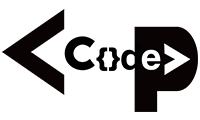PHP (Hypertext Preprocessor) is a programming language that allows web developers to create dynamic content and mainly used to develop websites and web applications. It is a server-side scripting language or also called back-end programming.
In this blogs, we are not going to focus on theoretical part but more in practical. There is a very huge community of PHP developers so, when you got any problems while developing applications, you easily got help from other developers and it is very easy-to-use and easy-to-deploy programming language.
Let’s get started with First PHP Syntax or Hello World Program
<?php
echo “Hello World”;
?>
Output:
Hello World
How to download & Install XAMPP?
In order to use PHP, you will need to install PHP, Apache and may be even MySQL if you want to work with database. It’s not easy to configure apache and configure it. XAMPP provides easy to use control panel to manage Apache, MySQL and other programs such as Tomcat, filezilla etc.
Steps for downloading and installing XAMPP
- Download the XAMPP installer from http://www.apachefriends.org/en/xampp-windows.html.
- Installing XAMPP is just like installing any other programs on your computer and after you have downloaded the setup file, run that setup file.
- The warning message dialog window will be shown like below.
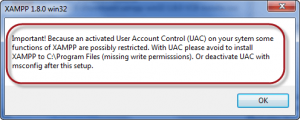
- Then Click the Ok Button.
- Click the Ok Button.
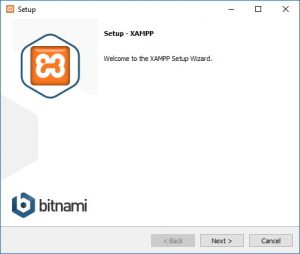
- XAMPP offers several of components that you can install, such as MySQL, PHPMyAdmin, PHP, Apache, and more. For the most part, we need all of these components, just leave it in default options.
- Click the Next Button.
- Use the default installed location or choose another drive or folder to install the software. To do that click the “Select a folder” field.
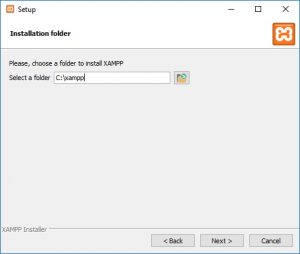
- Click the Next Button.
- Clear the Learn more about Bitnami for XAMPP
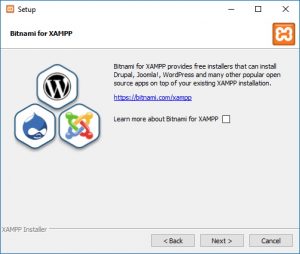
- Click the Next Button.
- Click the Allow access button to allow the app through the firewall (if applicable).
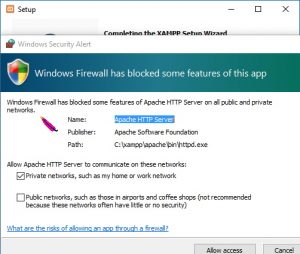
- Click the finish button.
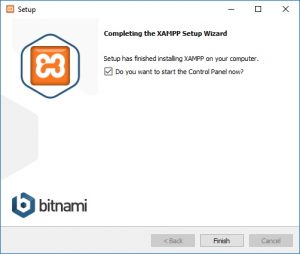
- Choose your language and click the save button.
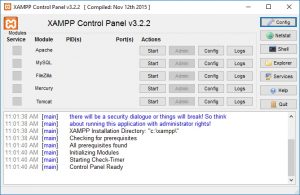
Once you complete the installation following above steps, now you have got XAMPP control panel from where you can begin the web server environment configuration.
Now, You can start each services by clicking on start button. To run PHP, you need apache and when you want to work with database you need MySQL also.
This is the simple steps by steps methods to work with XAMPP Server.
Now, you can work with PHP, This is our “Learn PHP Programming in just 24 hours with Codeprogramming | Part-I” in which you have just learned how to install and configure XAMPP on your system.
If you got or encounters any problems during the XAMPP installation. Please drop your problems in the comment section below. I will help you to solve your problems.